I was surprised to see that Photoshop CS4 cannot export multi-page PDF. After a little research I discovered that Bridge took its place. Here’s how to do it:
Step 1. Start Adobe Bridge and browse for the desired files (.PSD or .PDF format is recommended, although JPEG or PNG files will work just fine).
Step 2. Select your files in the desired order (holding CTRL key).
Step 3. Select OUTPUT (or press CTRL+F4).
Step 4. Tweak the settings in the right panel. Do not check “Open in Full Screen Mode”. It could generate security errors on Windows Vista.
Step 5. Press “Save”.
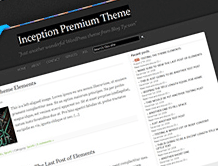
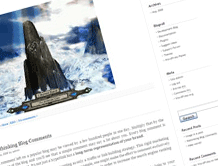
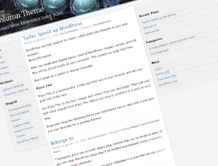
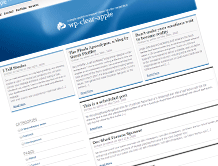






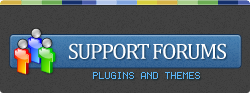
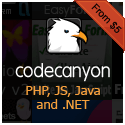
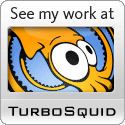


 Loading ...
Loading ...
Nice, i like bridge, but it is hard for people who aren’t savvy with Adobe CS or haven’t used photoshop in years to get the hang of it again, it is great and really powerful, but not incredibly user friendly, thanks for the tip.
Huge disadvantage: With CS2 you can scan 10 pages and quickly save as a multi-page PDF. With CS4 you scan the 10 pages, save them individually, and then use Bridge to pull them into one multi-page PDF. Many more steps and lots more time. I don’t like this at all. In fact, I think I’m going back to CS2.
Very true I agree, I’m definately not computer saavy. If I don’t have the instructions infront of me then I’m not going to get it.
Great tip, thanks for pointing this particular aspect out.
Thank You. I will deepen more into Bridge! Thanks again for this Post
not happy! i keep trying this method and am getting very poor quality results, even after I play with the quality settings in the output sidebar. I must be doing something wrong, its too bad to use. any ideas people?
e-mail me.
Thanks for the post, I´ve been looking for this quite some time.
Josh, I had this problem as well but reopened, re-sized the images to 1200 max length, sharpened, and saved as .jpg at 10 quality instead of .psd and it seems to have resolved the problem! Perhaps there was just too much info?
i cant get them to be on multiple pages, just keeps putting it all onto one…. cant see what ive missed here :-s
Hmm, there shouldn’t be a problem with this. Did you check the right side to be like mine? Do you have multiple .psd files? Try saving the .psd file as .pdf file inside Photoshop, then try again.
I use CS3 Extended, and I can use File>Automate>PDF Presentation to export multi-page files…doesn’t CS4 have that as well?
No, CS4 has outsourced it to Bridge.
to save multi-page PDF you need to need to make the template: Maximize Size –> then save. the quality is mediocre depending on the size of the original PDF.
Great!! Thank you!!
Hey,
I just did a bit of searching, and Adobe Photoshop CS4 still has the Export to PDF function built in. In order to Export it to a PDF, just go to File, Save As, and from the drop-down menu you choose “Photoshop PDF (*.PDF;*.PDD)” After hitting “Save”, you’ll get the exact same pop-up that you got in CS3 when exporting your file as a PDF. And it’s high-quality! Then again, I’m not sure if it is for multi-page PDFs, but I reached this webpage, while I was searching how to export PDF files in Photoshop, so I hope this helps for other people with the same problem
THANK YOU
But it gives me a file that has ALL my pages chucked into one single big page. Bummer
Does this method keep text as text? Or does it turn it into an image?
Thanks a million!
Thanks for making this tutorial! It was very helpful!
Thanks for posting this. Many people don’t realize that bridge does this. I have also found it necessary to sometimes reduce the file size in acrobat after i have created the pdf in bridge.
.-= Spyke ´s last blog ..Typography, Color & Imagry Develop Branding =-.
Great! Finally, found a solution. I’ve been scratching my head on this one. BUT, you have to have individual files. I’m sure you can open a multi-layer PSD and save that as a PDF where each layer is a page in PDF. Do you know how to do this please? Thanks!
Thanks for posting this method, I have it working. However, for my application I need to get the pages trimmed to an exact size so that two of them will butt together exactly (to show a two page spread – Issue). Adobe keeps putting surrounding whitespace around each page, which ruins the display of these sheets. I have tried each parameter I can to fix this, can you advise a way to get exact size on each PDF sheet with no border thrown in. Thank you!!
Thanks. But it was quite easy to export multipage PDF in CS2. Adobe has made things complicated with CS4
Bridge can export multipage PDF.. Yes.. But it dosn’t keep text as text.. insted it turns all text into image! And that increases the filesize, you can’t searh text from PDF etc.
When you export single page in Photoshop CS4 (File > Save as.. > PDF) the text is text. It works ok like it should be.
But with Bridge CS4 it’s all ruined if you try to export multipage.
Does anyone know if there is solution for this problem? Or is the fact really that Bridge can’t make PDF where text is really text, not image.
I don’t think it can. I tried it, too and I came up with nothing. CS5 does the same, so no text.
Perhaps a solution would be to save each page as PDF in Photoshop then merge them in Bridge. I’ll have to try this myself.
I though about that too, but the result was the same. No text. And same with CS5 too? I don’t have InDesing at work so this is not good. Altough I quess Adobe would be more than happy to sell one.
I just took a closer look at CS5 and, no, it cannot export multipage PDF and preserve text editability. I also found a forum on Adobe (can’t remember the URL), where they discussed this matter. There used to be a Bridge plugin but it’s now obsolete and unmaintained (and also incompatible).
Problem im getting is, im loosing aspect on my images there pixelating, and it wont streatched right to the edges. Is there anything I need to do to stop this happening?
There might be a problem with resolution. You should make sure the resolution is the same as the pictures. Otherwise, the PDF generator will mess them up.